The current motorists rarely arise difficulties with the search for a route, modern technologies allowed to minimize such problems. One of the most popular navigation programs of our time is considered "Navitel Navigator".
What is Navitel Program
The application "Navitel Navigator" was developed by the Russian company "Center for Navigation Technologies". It functions almost on any database device. Android, Windows Phone, Windows Mobile, Windows CE.as well as on BlackBerry Q10 / Z10 / Z30 and iPhone / iPad.. Navigator is equipped with some useful options:
- warns the driver about the presence of surveillance cameras in a certain radius;
- reports in advance of all turns on the way and about the distance to certain objects;
- calculates the most convenient route;
- reports about various infrastructure facilities on the way;
- warns about the presence of traffic jams. Navigator plug information information from other activated devices and updates information every 5 minutes.
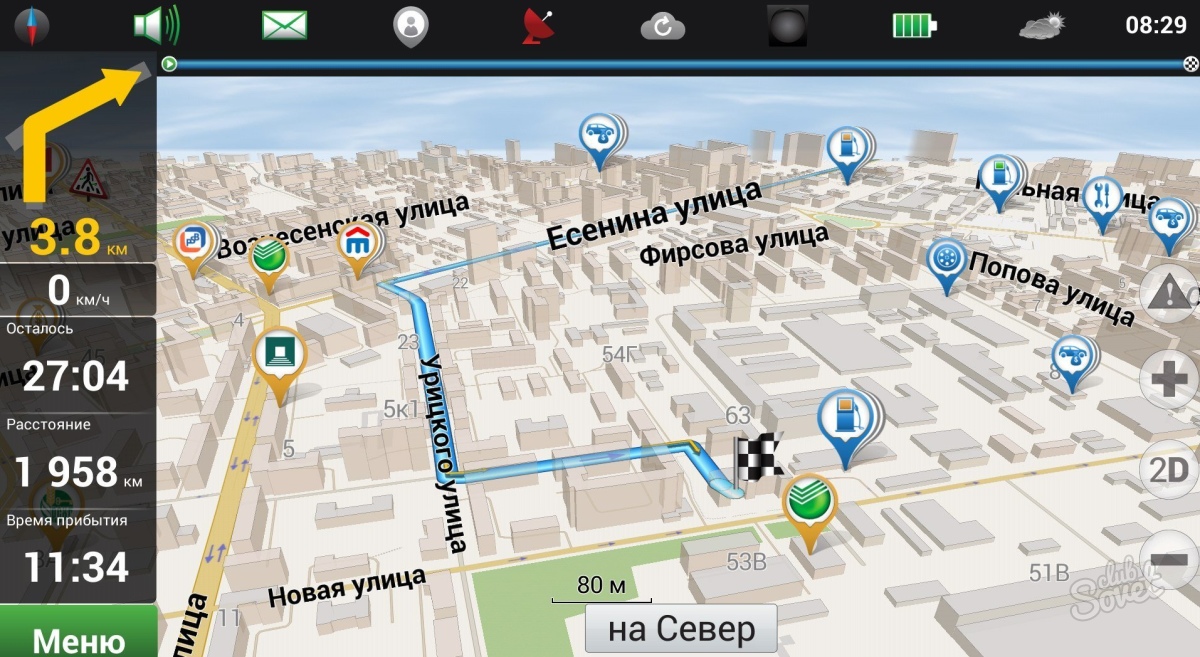
How to install navitel to navigator
Consider how to install the application on the device with Android, using the Google Play store:
- Turn on the Internet on your gadget and log in Google Play Market.
- Using the search string, enter the name of the program - Navitel Navigator. Read the program description and click on the Set button.
- By confirming the installation, you download the application to your mobile device. Open the navigator and activate the trial version. You can also purchase a premium version by purchasing the key or by passing the purchase link. How to do it, we will tell a little later.
- If the trial version has expired, you also need to buy a license key.
- By installing the program, download for the map navigator. We will also tell about it further.
Installing the navigator through a computer:
- Go to the program manufacturer on the reference program http://navitel.ru/ru. And on top, select the "Technical Support" tab.
- On the left side of the left, follow the link "Download".
- From the proposed list, select the file that is suitable for your screen resolution or specify "for screens with any resolution".
- Save the file on the computer, be sure to extend APK.
- Connect the gadget to the PC and move the file to it, then run it on your mobile device, following all installation steps. The device before that needs to be disconnected from the computer.
- As in the previous example, activate the trial or premium version, or purchase the license key, also download maps for the navigator.
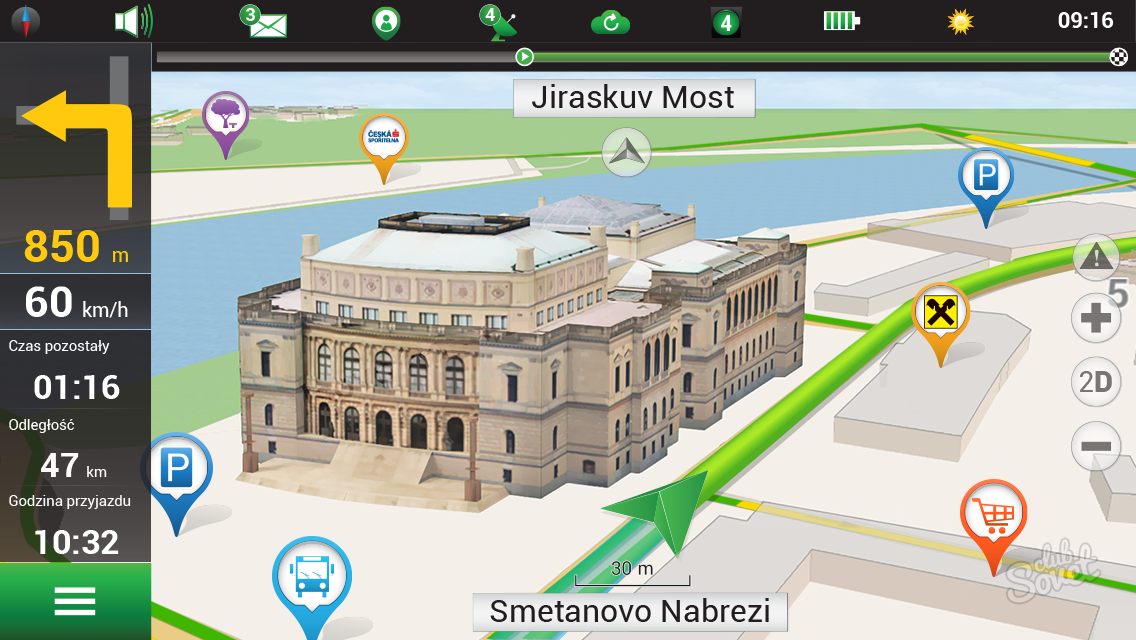
How to activate Navitel Navigator Program
If you need to activate the trial version of the application, which will work within 7 days, do this:
- Connect to the Internet and run the program on your device.
- In the window, select "Start a trial period".
- After that, download the map for the navigator.
If you once registered on the site http://navitel.ru/ru. And already acquired the program "Navitel Navigator", you can activate it on a different gadget, provided that it works on the same OS. This is relevant to those purchases that were made through Google Play Market for the period after September 16, 2016, and the version of the program was higher than Navitel 9.2.0.4. You can restore the purchase like this:
- Enable the Internet and activate the application. In the window that appears, click "Buy Premium Version".
- Select "Restore Shopping".
- After that, you will need to enter the password from the account in Google, Apple or Microsoft.
- Download cards for navigator.
You can purchase a premium version through the program menu, but for its purchase it is necessary to have a license key. If you have it, do the following:
- Enable the Internet, log in to the application and select the "Buy Premium Version" option.
- Click on the "Activate Key" item and enter your license key number in the appropriate field.
- On the right at the top click on the tick. You will appear the screen where the license key number and the serial number of your gadget will be specified. Click on the tick on the right above.
- Load cards.

Acquisition of a license key and additional cards
Purchase through the application menu:
- Turn on the Internet on the device, activate the trial version and go through the following path: Menu\u003e My Navitel\u003e Buy Maps. Or run the application, click on "Buy Premium Version", click "Buy Key".
- From the proposed list, select the desired option.
- After payment, the key will be downloaded to your device.
If you need additional cards, do this:
- Enter the menu, click on the links "My Navitel" and "Buy Maps".
- Specify in the list the desired region and the country.
- Buy a map by clicking on the appropriate button.
































What kind of asshole? People need for free !!!!!